Take it for a spin

Click anywhere in this content.
What’s a visual CMS you ask? Well, go ahead and click anywhere in this page content. You’ll see a toolbar appear with various formatting and functionality buttons. Feel free to change styles (ex, bold, italic, etc), or add a link or image. When you’re done, click the save button to simulate publishing the content. This demo gives a peek into how the visual CMS works.
As you can see, the reason we refer to it as a “visual CMS” is because you see the results of your changes while you’re making them. There’s no need to “preview” anything because you’re already previewing it as you make the changes. By contrast, traditional content management systems make you hunt around to find things in a menu and require you to make changes in a text box--not very user friendly!
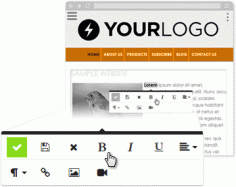 With OcularCMS, if you want to update page content, simply go to that page, make your change, and save. Want to add a blog article? Go to your blog and click the “plus” button. Want to change the price of a product that’s being displayed from a database? Find that product on the site, click it, make your change, and save. That’s all there is to it. Wouldn’t you say this way is much more intuitive than making updates in a text box buried in a control panel menu? We think so, and we hope you see the value in it as well.
With OcularCMS, if you want to update page content, simply go to that page, make your change, and save. Want to add a blog article? Go to your blog and click the “plus” button. Want to change the price of a product that’s being displayed from a database? Find that product on the site, click it, make your change, and save. That’s all there is to it. Wouldn’t you say this way is much more intuitive than making updates in a text box buried in a control panel menu? We think so, and we hope you see the value in it as well.By the way, in case you were wondering, you’d need to be logged into your site first before making any changes--you wouldn’t want just anybody updating your site! To log in, you’d simply click the “manage” link that would reside at the the bottom of your site. Then the entire site becomes editable. Pretty convenient, right?
Advanced Features
There are far more features than what you see here. For starters, check out our demo videos.Done playing around?
create a free website todayor schedule a 1-on-1 demo